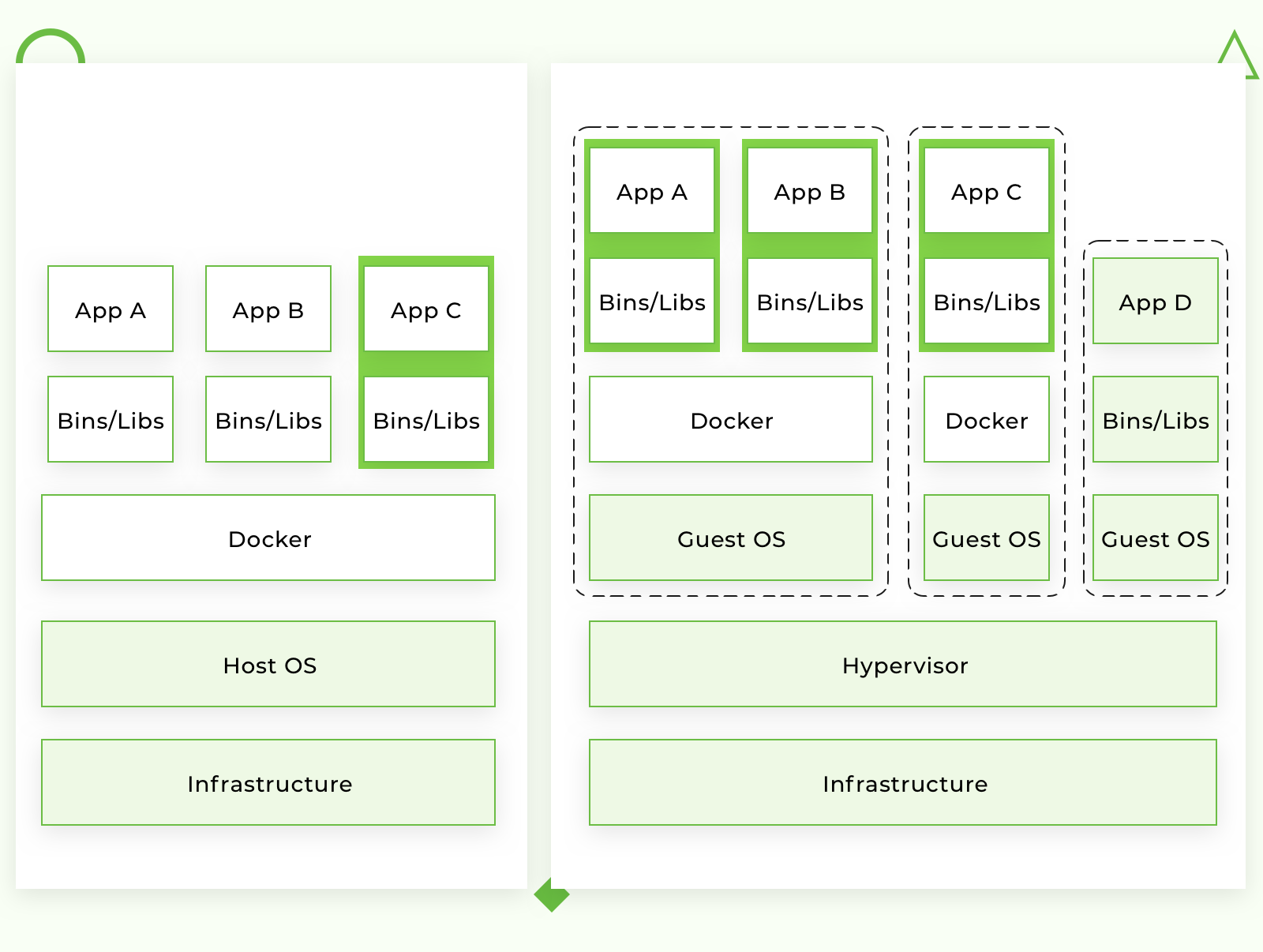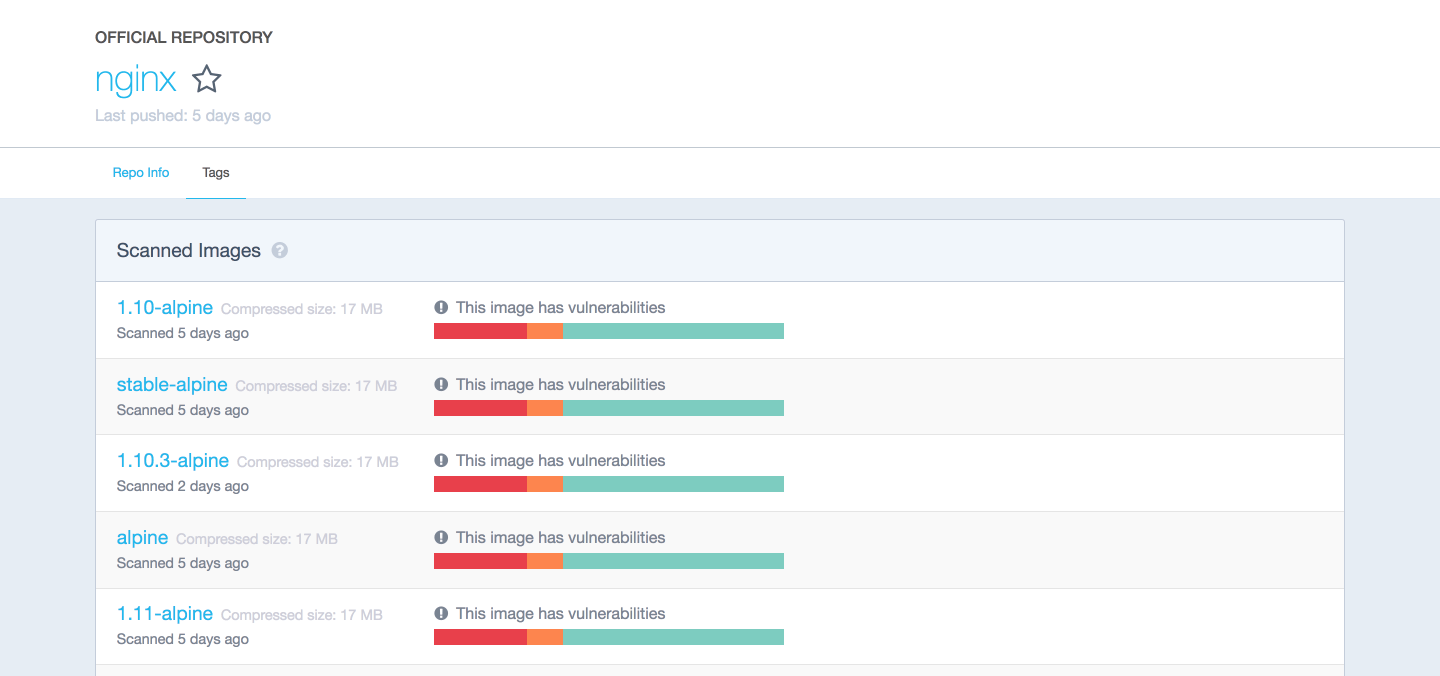After contributing a hands-on guide to descriptors Python, our team is tackling this one. With the help of Docker and Python, we developed projects such as Money Park, Switzerland’s largest online mortgage broker, Billion To One, a US-based healthcare company providing genetic testing, Boa Lingua, the largest platform for language travel in Switzerland, and many others.
subscribe
Docker Tutorial: Using Docker with Python
Updated: Sep 11, 2025
/
25 min
read

This is an introductory Python Docker tutorial. By the end of this article, you will know how to use Docker on your local machine. Along with Python, we are going to run Nginx and Redis containers. Those examples assume that you are familiar with the basic concepts of those technologies. There will be lots of shell examples, so go ahead, open the terminal and explore our Docker with Python tutorial.
What is Docker?
Docker is an open-source tool that automates the deployment of an application inside a software container. The easiest way to grasp the idea behind Docker is to compare it to, well… standard shipping containers.
Back in the day, transportation companies faced the following challenges:
- How to transport different (incompatible) types of goods side by side (like food and chemicals, or glass and bricks).
- How to handle packages of various sizes using the same vehicle.
After the introduction of containers, bricks could be put over glass, and chemicals could be stored next to food. Cargo of various sizes can be put inside a standardized container and loaded/unloaded by the same vehicle. Using Docker with Python is one of the most popular option in software development.
Let’s go back to software development in Python using Docker containers.
When you develop an application, you need to provide your code along with all possible dependencies like libraries, the web server, databases, etc. You may end up in a situation when the application is working on your computer, but won’t even start on the staging server, or the dev or QA’s machine.
This challenge can be addressed by isolating the app to make it independent of the system.
How does this differ from virtualization?
Traditionally, virtual machines were used to avoid this unexpected behavior. The main problem with VM is that an “extra OS” on top of the host operating system adds gigabytes of space to the project. Most of the time your server will host several VMs that will take up even more space. And by the way, at the moment, most cloud-based server providers will charge you for that extra space. Another significant drawback of VM is a slow boot as, in addition, it runs identical processes that use CPU resources.
Docker eliminates all the above by simply sharing the OS kernel across all the containers running as separate processes of the host OS.
The diagram below shows how this looks with a Docker example.
Keep in mind that Docker is not the first and not the only containerization platform. However, at the moment Docker is the biggest and the most powerful player on the market.
Why do we need Docker to run Python?
Running Python on Docker has many advantages, here are a few:
- Faster development process
- Handy application encapsulation
- The same behaviour on local machine / dev / staging / production servers
- Easy and clear monitoring
- Easy to scale
Faster development process
There is no need to install 3rd-party apps like PostgreSQL, Redis, Elasticsearch on the system – you can run it in containers. Docker in Python also gives you the ability to run different versions of the same application simultaneously. For example, say you need to do some manual data migration from an older version of Postgres to a newer version. You can have such a situation in microservice architecture when you want to create a new microservice with a new version of the 3rd-party software.
It could be quite complex to keep two different versions of the same app on one host OS. In this case, Python Docker containers could be a perfect solution – you receive isolated environments for your applications and 3rd-parties.
Also, depending on your stack, you can manage several programming language versions in containers of Docker: Python 3.9 and Python 3.7 for example.
Handy application encapsulation
You can deliver your application in one piece. Most programming languages, frameworks and all operating systems have their own packaging managers. And even if your application can be packed with its native package manager, it could be hard to create a port for another system.
Supporting various languages, including Python, Docker gives you a unified image format to distribute your applications across different host systems and cloud services. You can deliver your application in one piece with all the required dependencies (included in an image) ready to run.
Thus, helping development teams with delivering and deploying packaged applications in Python, containers can increase the convenience and speed of the development process.
Same behaviour on local machine / dev / staging / production servers
Docker can’t guarantee 100% dev / staging / production parity, because there is always the human factor. But it reduces to almost zero the probability of error caused by different versions of operating systems, system-dependencies, etc.
With the right approach to building Docker images, your application will use the same base image with the same OS version and the required dependencies.
Easy and clear monitoring
Out of the box, you have a unified way to read log files from all running Docker container with Python. You don’t need to remember all the specific paths where your app and its dependencies store log files and write custom hooks to handle this.
You can integrate an external logging driver and monitor your app log files in one place.
Easy to scale
A correctly wrapped application will cover most of the Twelve Factors. By design, Docker forces you follow its core principles, such as configuration over environment variables, communication over TCP/UDP ports, etc. And if you’ve done your application right, it will be ready for scaling not only in Docker.
Supported platforms
Docker’s native platform is Linux, as it’s based on features provided by the Linux kernel. It allows, for example, easy adding Docker on Ubuntu for Python projects of yours. However, you can still run it on macOS and Windows. The only difference is that on macOS and Windows, Docker is encapsulated into a tiny virtual machine. At the moment, Docker for macOS and Windows has reached a significant level of usability and feels more like a native app.
That support brings more flexibility to using the Docker+Python combo for development, considering that your choice of a particular platform may depend not only on personal preferences but also on many other reasons.
Installation
You can check out the installation instructions for Docker here.
If you’re running Docker on Linux, you need to run all the following commands as root or add your user to docker group and re-login:
sudo usermod -aG docker $(whoami)`
Terminology
- Container – a running instance that encapsulates required software. Containers are always created from images. A container can expose ports and volumes to interact with other containers or/and the outer world. Containers can be easily killed / removed and re-created again in a very short time. Containers don’t keep state.
- Image – the basic element for every container. When you create an image, every step is cached and can be reused (Copy On Write model). Depending on the image, it can take some time to build. Containers, on the other hand, can be started from images right away. When you code in Python, Docker images can reduce the configuration hassle.
- Port – a TCP/UDP port in its original meaning. To keep things simple, let’s assume that ports can be exposed to the outer world (accessible from the host OS) or connected to other containers – i.e., accessible only from those containers and invisible to the outer world.
- Volume – can be described as a shared folder. Volumes are initialized when a container is created. Volumes are designed to persist data, independent of the container’s lifecycle.
- Registry – the server that stores Docker images. It can be compared to Github – you can pull an image from the registry to deploy it locally, and push locally built images to the registry.
- Docker Hub – a registry with web interface provided by Docker Inc. It stores a lot of Docker images with different software. Docker Hub is a source of the “official” Docker images made by the Docker team or in cooperation with the original software manufacturer (it doesn’t necessarily mean that these “original” images are from official software manufacturers). Official images list their potential vulnerabilities. This information is available to any logged-in user. There are both free and paid accounts available. You can have one private image per account and an infinite amount of public images for free. Docker Store – a service very similar to Docker Hub. It’s a marketplace with ratings, reviews, etc. My personal opinion is that it’s marketing stuff. I’m totally happy with Docker Hub.
Example 1: hello world
It’s time to run Python in Docker with your first container:
docker run ubuntu /bin/echo 'Hello world'
Console output:
Unable to find image 'ubuntu:latest' locally
latest: Pulling from library/ubuntu
6b98dfc16071: Pull complete
4001a1209541: Pull complete
6319fc68c576: Pull complete
b24603670dc3: Pull complete
97f170c87c6f: Pull complete
Digest:sha256:5f4bdc3467537cbbe563e80db2c3ec95d548a9145d64453b06939c4592d67b6d
Status: Downloaded newer image for ubuntu:latest
Hello world
- docker run is a command to run a container.
- ubuntu is the image you run. For example, the Ubuntu operating system image. When you specify an image, Docker looks first for the image on your Docker host. If the image does not exist locally, then the image is pulled from the public image registry – Docker Hub.
- /bin/echo ‘Hello world’ is the command that will run inside a new container. This container simply prints “Hello world” and stops the execution.
Let’s try to create an interactive shell inside a Docker container:
docker run -i -t --rm ubuntu /bin/bash
- -t flag assigns a pseudo-tty or terminal inside the new container.
- -i flag allows you to make an interactive connection by grabbing the standard input (STDIN) of the container.
- –rm flag automatically removes the container when the process exits. By default, containers are not deleted. This container exists until we keep the shell session and terminates when we exit the session (like an SSH session with a remote server).
If you want to keep the container running after the end of the session, you need to daemonize it:
docker run --name daemon -d ubuntu /bin/sh -c "while true; do echo hello world; sleep 1; done"
- –name daemon assigns daemon name to a new container. If you don’t specify a name explicitly, Docker will generate and assign it automatically.
- -d flag runs the container in the background (i.e., daemonizes it).
Let’s see what containers we have at the moment:
docker ps -a
Console output:
CONTAINER ID IMAGE COMMAND CREATED STATUS PORTS NAMES
1fc8cee64ec2 ubuntu "/bin/sh -c 'while..." 32 seconds ago Up 30 seconds daemon
c006f1a02edf ubuntu "/bin/echo 'Hello ..." About a minute ago Exited (0) About a minute ago gifted_nobel
- docker ps is a command to list containers.
- -a shows all containers (without -a flag ps will show only running containers).
The ps shows us that we have two containers:
- gifted_nobel (the name for this container was generated automatically – it will be different on your machine). It’s the first container we created, the one that printed ‘Hello world’ once.
- daemon – the third container we created, which runs as a daemon.
Note: there is no second container (the one with interactive shell) because we set the –rm option. As a result, this container is automatically deleted right after execution.
Let’s check the logs and see what the daemon container is doing right now:
docker logs -f daemon
Console output:
...
hello world
hello world
hello world
- docker logs fetch the logs of a container.
- -f flag to follow the log output (works actually like tail -f).
Now let’s stop the daemon container:
docker stop daemon
Make sure the container has stopped.
docker ps -a
Console output:
CONTAINER ID IMAGE COMMAND CREATED STATUS PORTS NAMES
1fc8cee64ec2 ubuntu "/bin/sh -c 'while..." 5 minutes ago Exited (137) 5 seconds ago daemon
c006f1a02edf ubuntu "/bin/echo 'Hello ..." 6 minutes ago Exited (0) 6 minutes ago gifted_nobel
The container is stopped. We can start it again:
docker start daemon
Let’s ensure that it’s running:
docker ps -a
Console output:
CONTAINER ID IMAGE COMMAND CREATED STATUS PORTS NAMES
1fc8cee64ec2 ubuntu "/bin/sh -c 'while..." 5 minutes ago Up 3 seconds daemon
c006f1a02edf ubuntu "/bin/echo 'Hello ..." 6 minutes ago Exited (0) 7 minutes ago gifted_nobel
Now, stop it again and remove all the containers manually:
docker stop daemon
docker rm <your first container name>
docker rm daemon
To remove all containers, we can use the following command:
docker rm -f $(docker ps -aq)
- docker rm is the command to remove the container.
- -f flag (for rm) stops the container if it’s running (i.e., force deletion).
- -q flag (for ps) is to print only container IDs.
Example 2: Environment variables and volumes
Starting from this example, you’ll need several additional files you can find on my GitHub repo. You can clone my repo or simply use the following link to download the sample files.
It’s time to create and run more a meaningful container, like Nginx.
Change the directory to examples/nginx:
docker run -d --name "test-nginx" -p 8080:80 -v $(pwd):/usr/share/nginx/html:ro nginx:latest
Warning: This command looks quite heavy, but it’s just an example to explain volumes and env variables. In 99% of real-life cases, you won’t start Docker containers manually – you’ll use orchestration services (we’ll cover docker-compose in example #4) or write a custom script to do it.
Console output:
Unable to find image 'nginx:latest' locally
latest: Pulling from library/nginx
683abbb4ea60: Pull complete
a470862432e2: Pull complete
977375e58a31: Pull complete
Digest: sha256:a65beb8c90a08b22a9ff6a219c2f363e16c477b6d610da28fe9cba37c2c3a2ac
Status: Downloaded newer image for nginx:latest
afa095a8b81960241ee92ecb9aa689f78d201cff2469895674cec2c2acdcc61c
- -p is a ports mapping HOST PORT:CONTAINER PORT.
- -v is a volume mounting HOST DIRECTORY:CONTAINER DIRECTORY.
Important: run command accepts only absolute paths. In our example, we’ve used $(pwd) to set the current directory absolute path.
Now check this url – 127.0.0.1:8080 in your web browser.
We can try to change /example/nginx/index.html (which is mounted as a volume to /usr/share/nginx/html directory inside the container) and refresh the page.
Let’s get the information about the test-nginx container:
docker inspect test-nginx
This command displays system-wide information about the Docker installation. This information includes the kernel version, number of containers and images, exposed ports, mounted volumes, etc.
Example 3: Writing your first Dockerfile
To build a Docker image, you need to create a Dockerfile. It is a plain text file with instructions and arguments. Here is the description of the instructions we’re going to use in our next example:
- FROM — set base image
- RUN — execute command in container
- ENV — set environment variable
- WORKDIR — set working directory
- VOLUME — create mount-point for a volume
- CMD — set executable for container
You can check Dockerfile reference for more details.
Let’s create an image that will get the contents of the website with curl and store it to the text file. We need to pass the website url via the environment variable SITE_URL. The resulting file will be placed in a directory, mounted as a volume.
Place the file name Dockerfile in examples/curl directory with the following contents:
FROM ubuntu:latest
RUN apt-get update
&& apt-get install --no-install-recommends --no-install-suggests -y curl
&& rm -rf /var/lib/apt/lists/*
ENV SITE_URL http://example.com/
WORKDIR /data
VOLUME /data
CMD sh -c "curl -Lk $SITE_URL > /data/results"
Dockerfile is ready. It’s time to build the actual image.
Go to examples/curl directory and execute the following command to build an image:
docker build . -t test-curl
Console output:
Sending build context to Docker daemon 3.584kB
Step 1/6 : FROM ubuntu:latest
---> 113a43faa138
Step 2/6 : RUN apt-get update && apt-get install --no-install-recommends --no-install-suggests -y curl && rm -rf /var/lib/apt/lists/*
---> Running in ccc047efe3c7
Get:1 http://archive.ubuntu.com/ubuntu bionic InRelease [242 kB]
Get:2 http://security.ubuntu.com/ubuntu bionic-security InRelease [83.2 kB]
...
Removing intermediate container ccc047efe3c7
---> 8d10d8dd4e2d
Step 3/6 : ENV SITE_URL http://example.com/
---> Running in 7688364ef33f
Removing intermediate container 7688364ef33f
---> c71f04bdf39d
Step 4/6 : WORKDIR /data
Removing intermediate container 96b1b6817779
---> 1ee38cca19a5
Step 5/6 : VOLUME /data
---> Running in ce2c3f68dbbb
Removing intermediate container ce2c3f68dbbb
---> f499e78756be
Step 6/6 : CMD sh -c "curl -Lk $SITE_URL > /data/results"
---> Running in 834589c1ac03
Removing intermediate container 834589c1ac03
---> 4b79e12b5c1d
Successfully built 4b79e12b5c1d
Successfully tagged test-curl:latest
- docker build command builds a new image locally.
- -t flag sets the name tag to an image.
Now we have the new image, and we can see it in the list of existing images:
docker images
Console output:
REPOSITORY TAG IMAGE ID CREATED SIZE
test-curl latest 5ebb2a65d771 37 minutes ago 180 MB
nginx latest 6b914bbcb89e 7 days ago 182 MB
ubuntu latest 0ef2e08ed3fa 8 days ago 130 MB
We can create and run the container from the image. Let’s try it with the default parameters:
docker run --rm -v $(pwd)/vol:/data/:rw test-curl
To see the results saved to file, run:
cat ./vol/results
Let’s try with Facebook.com:
docker run --rm -e SITE_URL=https://facebook.com/ -v $(pwd)/vol:/data/:rw test-curl
To see the results saved to file, run:
cat ./vol/results
Best practices for creating Docker images
- Include only necessary context – use a .dockerignore file (like .gitignore in git)
- Avoid installing unnecessary packages – it will consume extra disk space.
- Use cache. Add context that changes a lot (for example, the source code of your project) at the end of Dockerfile – it will utilize Docker cache effectively.
- Be careful with volumes. You should remember what data is in volumes. Because volumes are persistent and don’t die with the containers, the next container will use data from the volume created by the previous container.
- Use environment variables (in RUN, EXPOSE, VOLUME). It will make your Dockerfile more flexible.
Alpine images
A lot of Docker images (versions of images) are created on top of Alpine Linux – this is a lightweight distro that allows you to reduce the overall size of Docker images.
I recommend that you use images based on Alpine for third-party services, such as Redis, Postgres, etc. For your app images, use images based on buildpack – it will be easy to debug inside the container, and you’ll have a lot of pre-installed system-wide requirements.
Only you can decide which base image to use, but you can get the maximum benefit by using one basic image for all images, because in this case the cache will be used more effectively.
Example 4: Connection between containers
Docker compose — is an CLI utility used to connect containers with each other.
You can install docker-compose via pip:
sudo pip install docker-compose
In this example, I am going to connect Python and Redis containers.
version: '3.6'
services:
app:
build:
context: ./app
depends_on:
- redis
environment:
- REDIS_HOST=redis
ports:
- "5000:5000"
redis:
image: redis:3.2-alpine
volumes:
- redis_data:/data
volumes:
redis_data:
Go to examples/compose and execute the following command:
docker-compose up
Console output:
Building app
Step 1/9 : FROM python:3.6.3
3.6.3: Pulling from library/python
f49cf87b52c1: Pull complete
7b491c575b06: Pull complete
b313b08bab3b: Pull complete
51d6678c3f0e: Pull complete
09f35bd58db2: Pull complete
1bda3d37eead: Pull complete
9f47966d4de2: Pull complete
9fd775bfe531: Pull complete
Digest: sha256:cdef88d8625cf50ca705b7abfe99e8eb33b889652a9389b017eb46a6d2f1aaf3
Status: Downloaded newer image for python:3.6.3
---> a8f7167de312
Step 2/9 : ENV BIND_PORT 5000
---> Running in 3b6fe5ca226d
Removing intermediate container 3b6fe5ca226d
---> 0b84340fa920
Step 3/9 : ENV REDIS_HOST localhost
---> Running in a4f9a1d6f541
Removing intermediate container a4f9a1d6f541
---> ebe63bf5959e
Step 4/9 : ENV REDIS_PORT 6379
---> Running in fd06aa65fd33
Removing intermediate container fd06aa65fd33
---> 2a581c31ff4f
Step 5/9 : COPY ./requirements.txt /requirements.txt
---> 671093a12829
Step 6/9 : RUN pip install -r /requirements.txt
---> Running in b8ea53bc6ba6
Collecting flask==1.0.2 (from -r /requirements.txt (line 1))
Downloading https://files.pythonhosted.org/packages/7f/e7/08578774ed4536d3242b14dacb4696386634607af824ea997202cd0edb4b/Flask-1.0.2-py2.py3-none-any.whl (91kB)
Collecting redis==2.10.6 (from -r /requirements.txt (line 2))
Downloading https://files.pythonhosted.org/packages/3b/f6/7a76333cf0b9251ecf49efff635015171843d9b977e4ffcf59f9c4428052/redis-2.10.6-py2.py3-none-any.whl (64kB)
Collecting click>=5.1 (from flask==1.0.2->-r /requirements.txt (line 1))
Downloading https://files.pythonhosted.org/packages/34/c1/8806f99713ddb993c5366c362b2f908f18269f8d792aff1abfd700775a77/click-6.7-py2.py3-none-any.whl (71kB)
Collecting Jinja2>=2.10 (from flask==1.0.2->-r /requirements.txt (line 1))
Downloading https://files.pythonhosted.org/packages/7f/ff/ae64bacdfc95f27a016a7bed8e8686763ba4d277a78ca76f32659220a731/Jinja2-2.10-py2.py3-none-any.whl (126kB)
Collecting itsdangerous>=0.24 (from flask==1.0.2->-r /requirements.txt (line 1))
Downloading https://files.pythonhosted.org/packages/dc/b4/a60bcdba945c00f6d608d8975131ab3f25b22f2bcfe1dab221165194b2d4/itsdangerous-0.24.tar.gz (46kB)
Collecting Werkzeug>=0.14 (from flask==1.0.2->-r /requirements.txt (line 1))
Downloading https://files.pythonhosted.org/packages/20/c4/12e3e56473e52375aa29c4764e70d1b8f3efa6682bef8d0aae04fe335243/Werkzeug-0.14.1-py2.py3-none-any.whl (322kB)
Collecting MarkupSafe>=0.23 (from Jinja2>=2.10->flask==1.0.2->-r /requirements.txt (line 1))
Downloading https://files.pythonhosted.org/packages/4d/de/32d741db316d8fdb7680822dd37001ef7a448255de9699ab4bfcbdf4172b/MarkupSafe-1.0.tar.gz
Building wheels for collected packages: itsdangerous, MarkupSafe
Running setup.py bdist_wheel for itsdangerous: started
Running setup.py bdist_wheel for itsdangerous: finished with status 'done'
Stored in directory: /root/.cache/pip/wheels/2c/4a/61/5599631c1554768c6290b08c02c72d7317910374ca602ff1e5
Running setup.py bdist_wheel for MarkupSafe: started
Running setup.py bdist_wheel for MarkupSafe: finished with status 'done'
Stored in directory: /root/.cache/pip/wheels/33/56/20/ebe49a5c612fffe1c5a632146b16596f9e64676768661e4e46
Successfully built itsdangerous MarkupSafe
Installing collected packages: click, MarkupSafe, Jinja2, itsdangerous, Werkzeug, flask, redis
Successfully installed Jinja2-2.10 MarkupSafe-1.0 Werkzeug-0.14.1 click-6.7 flask-1.0.2 itsdangerous-0.24 redis-2.10.6
You are using pip version 9.0.1, however version 10.0.1 is available.
You should consider upgrading via the 'pip install --upgrade pip' command.
Removing intermediate container b8ea53bc6ba6
---> 3117d3927951
Step 7/9 : COPY ./app.py /app.py
---> 84a82fa91773
Step 8/9 : EXPOSE $BIND_PORT
---> Running in 8e259617b7b5
Removing intermediate container 8e259617b7b5
---> 55f447f498dd
Step 9/9 : CMD [ "python", "/app.py" ]
---> Running in 2ade293ecb25
Removing intermediate container 2ade293ecb25
---> b85b4246e9f8
Successfully built b85b4246e9f8
Successfully tagged compose_app:latest
WARNING: Image for service app was built because it did not already exist. To rebuild this image you must use `docker-compose build` or `docker-compose up --build`.
Creating compose_redis_1 ... done
Creating compose_app_1 ... done
Attaching to compose_redis_1, compose_app_1
redis_1 | 1:C 08 Jul 18:12:21.851 # Warning: no config file specified, using the default config. In order to specify a config file use redis-server /path/to/redis.conf
redis_1 | _._
redis_1 | _.-``__ ''-._
redis_1 | _.-`` `. `_. ''-._ Redis 3.2.12 (00000000/0) 64 bit
redis_1 | .-`` .-```. ```/ _.,_ ''-._
redis_1 | ( ' , .-` | `, ) Running in standalone mode
redis_1 | |`-._`-...-` __...-.``-._|'` _.-'| Port: 6379
redis_1 | | `-._ `._ / _.-' | PID: 1
redis_1 | `-._ `-._ `-./ _.-' _.-'
redis_1 | |`-._`-._ `-.__.-' _.-'_.-'|
redis_1 | | `-._`-._ _.-'_.-' | http://redis.io
redis_1 | `-._ `-._`-.__.-'_.-' _.-'
redis_1 | |`-._`-._ `-.__.-' _.-'_.-'|
redis_1 | | `-._`-._ _.-'_.-' |
redis_1 | `-._ `-._`-.__.-'_.-' _.-'
redis_1 | `-._ `-.__.-' _.-'
redis_1 | `-._ _.-'
redis_1 | `-.__.-'
redis_1 |
redis_1 | 1:M 08 Jul 18:12:21.852 # WARNING: The TCP backlog setting of 511 cannot be enforced because /proc/sys/net/core/somaxconn is set to the lower value of 128.
redis_1 | 1:M 08 Jul 18:12:21.852 # Server started, Redis version 3.2.12
redis_1 | 1:M 08 Jul 18:12:21.852 # WARNING overcommit_memory is set to 0! Background save may fail under low memory condition. To fix this issue add 'vm.overcommit_memory = 1' to /etc/sysctl.conf and then reboot or run the command 'sysctl vm.overcommit_memory=1' for this to take effect.
redis_1 | 1:M 08 Jul 18:12:21.852 # WARNING you have Transparent Huge Pages (THP) support enabled in your kernel. This will create latency and memory usage issues with Redis. To fix this issue run the command 'echo never > /sys/kernel/mm/transparent_hugepage/enabled' as root, and add it to your /etc/rc.local in order to retain the setting after a reboot. Redis must be restarted after THP is disabled.
redis_1 | 1:M 08 Jul 18:12:21.852 * The server is now ready to accept connections on port 6379
app_1 | * Serving Flask app "app" (lazy loading)
app_1 | * Environment: production
app_1 | WARNING: Do not use the development server in a production environment.
app_1 | Use a production WSGI server instead.
app_1 | * Debug mode: on
app_1 | * Running on http://0.0.0.0:5000/ (Press CTRL+C to quit)
app_1 | * Restarting with stat
app_1 | * Debugger is active!
app_1 | * Debugger PIN: 170-528-240
The current example of connecting Python to Docker containers will increment view counter in Redis. Open adress 127.0.0.1:5000 in your web browser and check it.
How to use docker-compose is a topic for a separate tutorial. To get started, you can play with some images from Docker Hub. If you want to create your own images, follow the best practices listed above. The only thing I can add in terms of using docker-compose is that you should always give explicit names to your volumes in docker-compose.yml (if the image has volumes). This simple rule will save you from an issue in the future when you’ll be inspecting your volumes.
version: '3.6'
services:
...
redis:
image: redis:3.2-alpine
volumes:
- redis_data:/data
volumes:
redis_data:
In this case, redis_data will be the name inside the docker-compose.yml file; for the real volume name, it will be prepended with project name prefix.
To see volumes, run:
docker volume ls
Console output:
DRIVER VOLUME NAME
local apptest_redis_data
Without an explicit volume name, there will be a UUID. Here’s an example from my local machine:
DRIVER VOLUME NAME
local ec1a5ac0a2106963c2129151b27cb032ea5bb7c4bd6fe94d9dd22d3e72b2a41b
local f3a664ce353ba24dd43d8f104871594de6024ed847054422bbdd362c5033fc4c
local f81a397776458e62022610f38a1bfe50dd388628e2badc3d3a2553bb08a5467f
local f84228acbf9c5c06da7be2197db37f2e3da34b7e8277942b10900f77f78c9e64
local f9958475a011982b4dc8d8d8209899474ea4ec2c27f68d1a430c94bcc1eb0227
local ff14e0e20d70aa57e62db0b813db08577703ff1405b2a90ec88f48eb4cdc7c19
local polls_pg_data
local polls_public_files
local polls_redis_data
local projectdev_pg_data
local projectdev_redis_data
Docker way
Docker has some restrictions and requirements, depending on the architecture of your system (applications that you pack into containers). You can ignore these requirements or find some workarounds, but in this case, you won’t get all the benefits of using Docker. My strong advice is to follow these recommendations:
- 1 application = 1 container.
- Run the process in the foreground (don’t use systemd, upstart or any other similar tools).
- Keep data out of containers – use volumes.
- Do not use SSH (if you need to step into container, you can use the docker exec command).
- Avoid manual configurations (or actions) inside container.
Conclusion
To summarize this tutorial, alongside with IDE and Git, Docker has become a must-have developer tool that is not only used for delivering custom Python development services. It’s a production-ready tool with a rich and mature infrastructure.
Docker can be used on all types of projects, regardless of size and complexity. In the beginning, you can start with compose and Swarm. When the project grows, you can migrate to cloud services like Amazon Container Services or Kubernetes.
Like standard containers used in cargo transportation, wrapping your code in Docker containers will help you build faster and more efficient CI/CD processes. This is not just another technological trend promoted by a bunch of geeks – it’s a new paradigm that is already being used in the architecture of large companies like PayPal, Visa, Swisscom, General Electric, Splunk, etc.
To find out which technologies are best to use for apps built with Python, discuss it with Django Stars specialists.
Thank you for your message.
We’ll contact you shortly.
Frequently Asked Questions
- What is Docker in Python?
- Docker is an open-source tool that automates the deployment of an application inside a software container.
When you develop an application, you need to provide your code along with all possible dependencies like libraries, the web server, databases, etc. You may end up in a situation when the application is working on your computer, but won’t even start on the staging server, or the dev or QA’s machine. This challenge can be addressed by isolating the app to make it independent of the system.
- How to use Docker with Python?
- To build a Docker image, you need to create a Dockerfile. It is a plain text file with instructions and arguments. When Dockerfile is ready, use docker build command to build a new image. After that, you can create containers and run them (using docker run command) from the image.
- What are the best practices of using Docker in Python?
- Include only necessary context – use a .dockerignore file (like .gitignore in git). Avoid installing unnecessary packages – it will consume extra disk space. Use cache - add context that changes a lot at the end of Dockerfile to utilize Docker cache effectively. Be careful with volumes - because volumes are persistent, the next container will use data from the volume created by the previous container. Use environment variables (in RUN, EXPOSE, VOLUME) - it will make your Dockerfile more flexible.
- How to hire a developer with Docker for Python experience?
- The Django Stars engineers who contributed to this guide have extensive experience developing Python and Django applications. Contact them via the contact form on this page - it is the easiest way to hire qualified and Docker-savvy developers for your project.
- What are the benefits of using Docker with Python for my product?
- The short list of benefits includes a faster development process, handy application encapsulation, the same behaviour on local machine / dev / staging / production servers, easy and clear monitoring, and ease to scale.
Cover image: TimFuchs203/Shutterstock.com